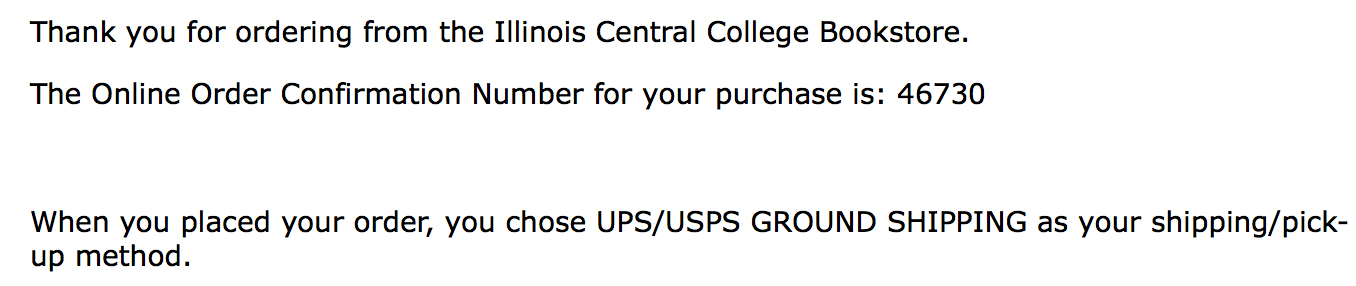How To Order Textbooks Online
- If you are ordering textbooks, click on "Textbook" in the menu.
- If you are ordering merchandise (apparel, novelty items, etc.), click "Merchandise" in the menu and select the items you want to browse.
If you are only ordering merchandise, skip to Step 7. - Click on "Buy Textbooks" in the menu that comes up.
- Choose the school term for which you are ordering books.
- Choose the department.
- Choose the course number.
- Choose the section/class number. This number is a 4-digit number that usually precedes the class title on your class schedule.
- Click "Add Course to List."
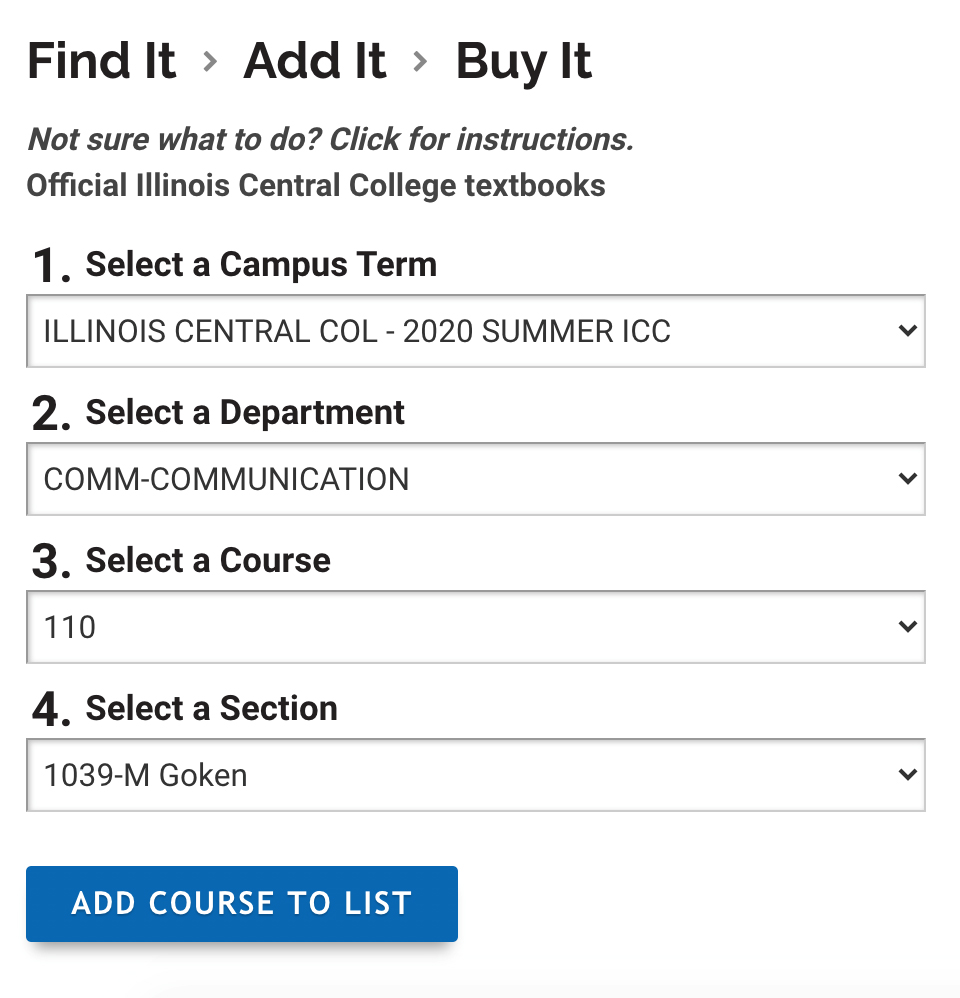
- Repeat this process if you are enrolled in multiple classes.
- Click "Get Your Books."
- The books and materials for this class will appear on the page below. If an item is out of stock, "Call for availability" or "New/Used Price Unavailable" will be displayed.
- REQUIRED: Materials of instruction tied to course level content or course level goal(s)
through at least one of the following options: assigned reading, test or quiz, homework,
presentation, assignment, project, or other assessment. The materials of instruction are
necessary to complete some course requirements.
- REQUIRED-CHOOSE ONE: Students choose the preferred format option. Choices can be between purchase, rent, Digital E-text, and access code.
- RECOMMENDED: Related course materials that may be suitable as supplemental resource or provide additional information for particular interest in that program of study.
- OPTIONAL: Optional materials are for students who prefer a print copy in addition to digital materials provided via Learning Management System and course fee.
- NO TEXT REQUIRED: There is no textbook for this course.
- RELATED BOOKSTORE PRODUCTS: These products are reference materials and study aids that can help students study, which are selected and carried by the bookstore. These products are not requested by the instructor/department.
- When ordering textbooks, you must choose the type of condition you prefer (USED or NEW). Then you will need to click on the plus sign next to the books you would like to order. If you cannot choose either a NEW or USED book when placing your order, that means there are not any in stock.
- RENTAL: To order a rental you must choose either
"New Rental Price" or "Used Rental Price."
- If a USED textbook is not in stock at the time we process your order, we will substitute it with a NEW textbook.
- If you select to purchase and rent the same book, we will send you the least expensive option, and cancel the more expensive, to save you money.
- When ordering merchandise, you will need to choose the size and/or color.
- Items with 0 for the quantity will not be added to your cart.
- (↑ Website shows two options, Rental and Ebook. Customer will only need to pick one format they prefer.)
- (↓ Clicking the Used Rental option will change Qty from 0 to 1.)
- To add the selected books to your order, click on "Purchase."
- To add the selected merchandise to your order, click on "Add to Cart."
- To add more items to your cart, repeat Step 3 through 6.
If you are done shopping, click "Checkout". Also, if you would like to continue
shopping at a later time or date, click "Save Cart for Later," and the items
in your shopping cart will be there when you next log in. However, you must have
an account in order for this option to work.
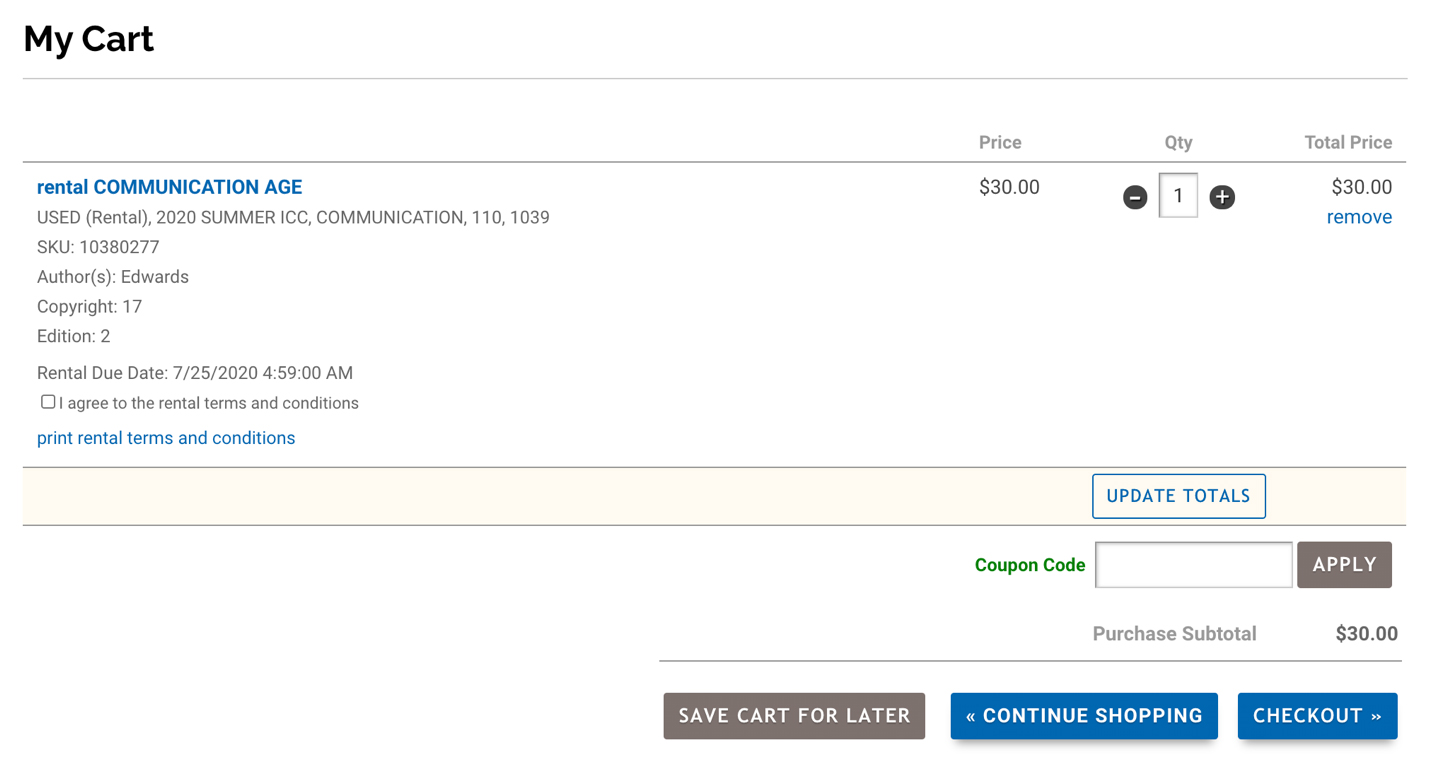
- If there is a rental text in the cart, you will be required to click
“I agree to the rental items and conditions.” If requirement is not met,
an alert will be shown as follows:
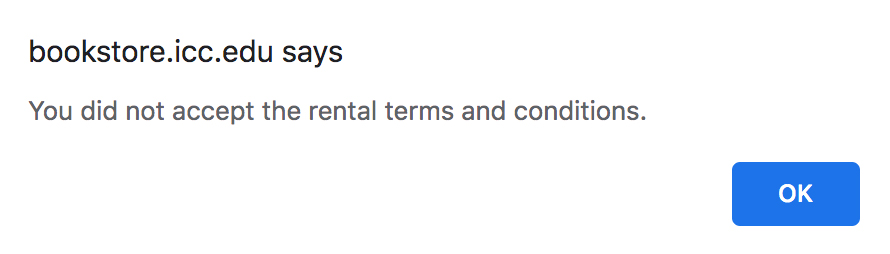
- Once “I agree to the rental terms and conditions” is clicked, a Rental Terms and Conditions box will pop up. You will need to read through the contract and click “Accept” to continue. You can also print this page for your records. If you do not agree to the terms, you will need to Remove the rental and go back to Buy Textbooks to purchase a textbook instead.
- NOTE: Rental Terms and Conditions are subject to change from this image. During your textbook purchase, please read the Rental contract thoroughly before accepting.
- Make sure all items you want to buy are in your cart. Check the quantity, price, and subtotal to make sure they are all correct. Remove any items that you do not want to buy. When you are ready to complete your purchase, click "Checkout."
- To proceed through the checkout process, you have to login to your Bookstore account. If you do not have a Bookstore account, please create a new account and then proceed with your order.
- *This step only applies if you are ordering textbooks.*
- If you click “I Agree,” you are acknowledging that you read, understood, and agree to the terms and disclaimer.
- If you click “Do Not Agree,” you cannot order textbooks and you will be sent back to the checkout page.
- NOTE: Textbook agreement is subject to change from this image. During your textbook purchase, please read the textbook agreement thoroughly before agreeing.
- Fill in the correct shipping information and click "Continue to Payment Info." It is important that this information is filled out, especially if you are having the package sent to any address other than an ICC campus.
- Fill in the correct payment information and the correct billing address. If the billing address is the same as the shipping address, click the "Same As Shipping" box in the upper left-hand corner of the billing address box - the information will automatically be entered for you. When you are done, click "Review Your Order." Clicking this button does not complete your purchase.
- Please review your order to make sure all the information you have entered is correct. Your order will be processed faster if all of the information is entered and correct.
- Making Changes:
- If you need to make any changes to the shipping, payment, or billing information, click on "Change" next to the information you want to change.
- If you need to make any changes to the items you are purchasing, click on "My Cart" near the top left-hand side of the web page.
- Remove Items: To remove items, click "Remove" located under the price.
- Add Items: To add items, click "Continue Shopping". This will take you back to the merchandise homepage.
- Please be aware that the shipping cost shown when your order is placed is an estimation, and this cost may change when your order is processed due to various factors (weight of your order, number of boxes shipped, etc.).
- When you are satisfied with the information and items in your order, click "Place My Order." Clicking this button will confirm your purchase. Your credit card will not be charged until we process your order.
- If your order was successful, you will receive an email confirming that your order went through correctly. The email will include a confirmation number. You MUST have your confirmation number with you if you are picking up your order at one of the campuses.
- Once an online order is processed for pickup or shipped, you cannot cancel the order. You will be permitted to return the books under our Refund Policy, but shipping will not be refunded.
1. Home Page:

2. Browse/Order Textbooks:
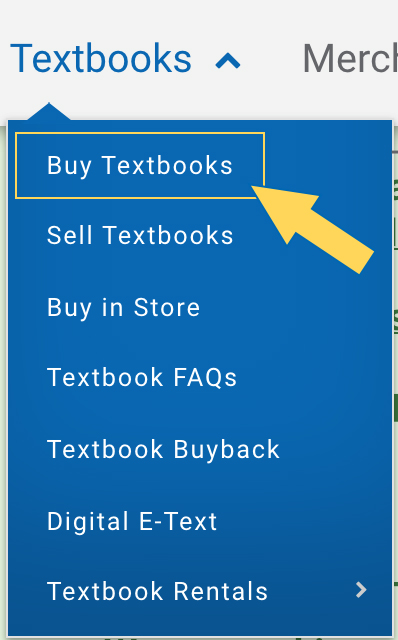
3. Textbook Selection:
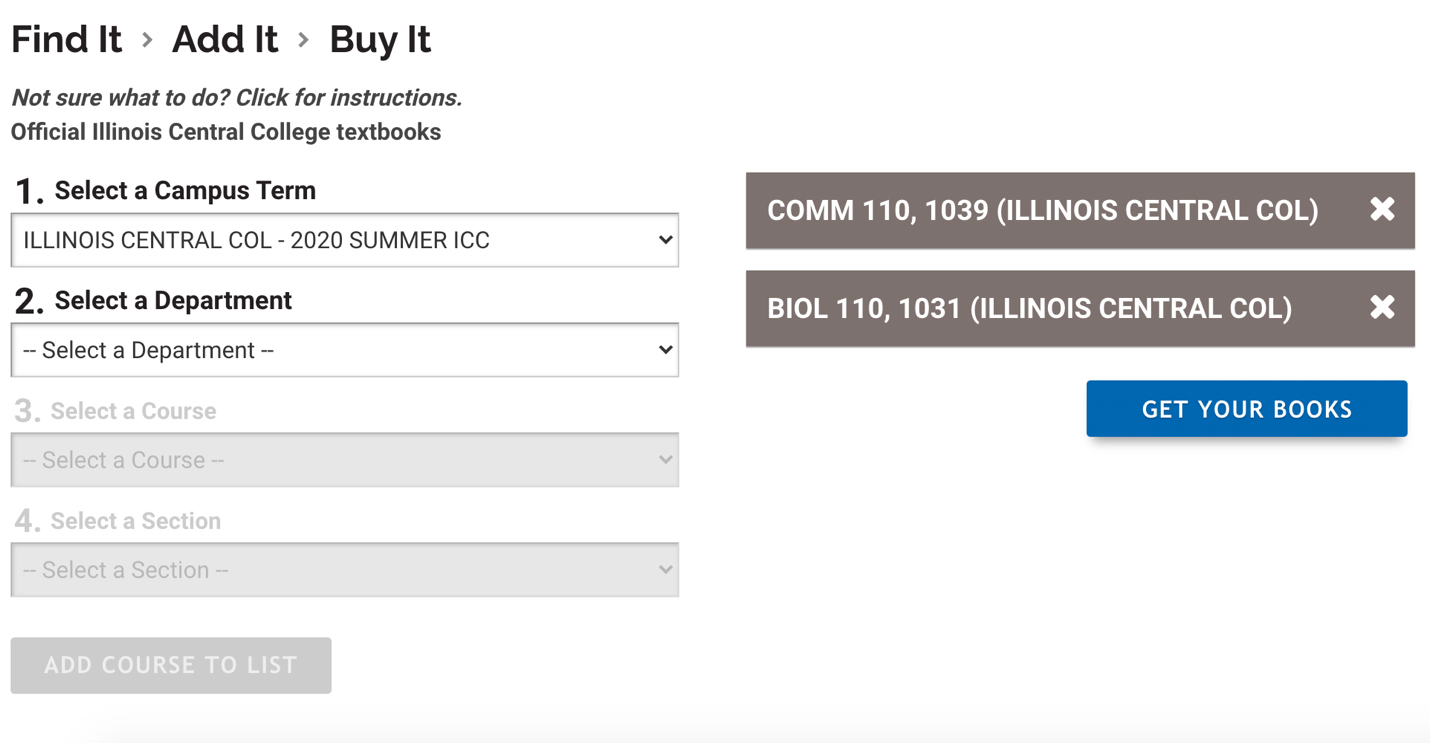
4. Textbook Availability & Choices:
5. Quantity & Condition:
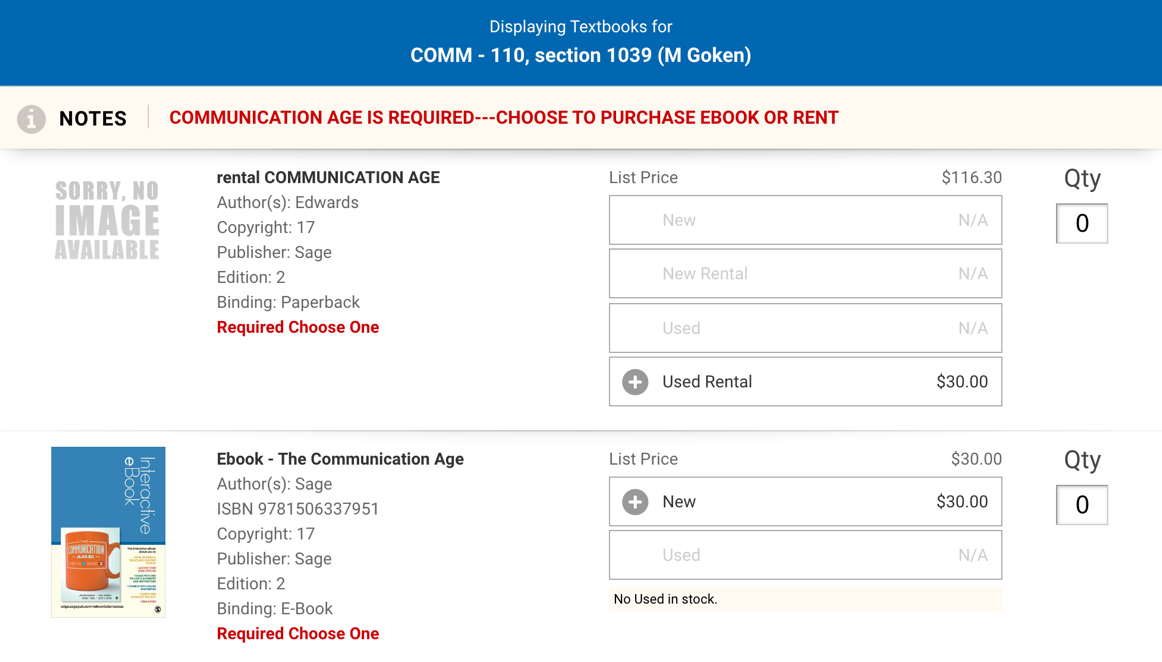
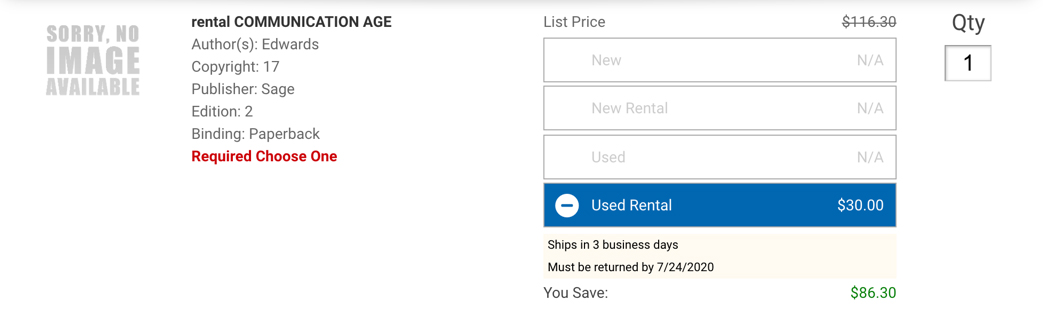
6. Shopping Cart:
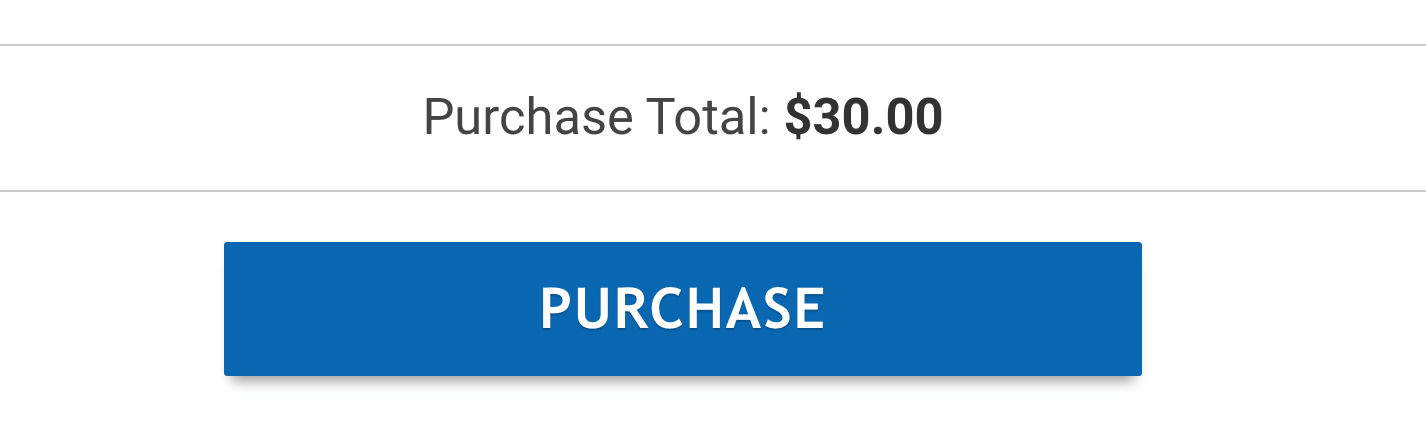
7. Checkout or Continue Shopping:
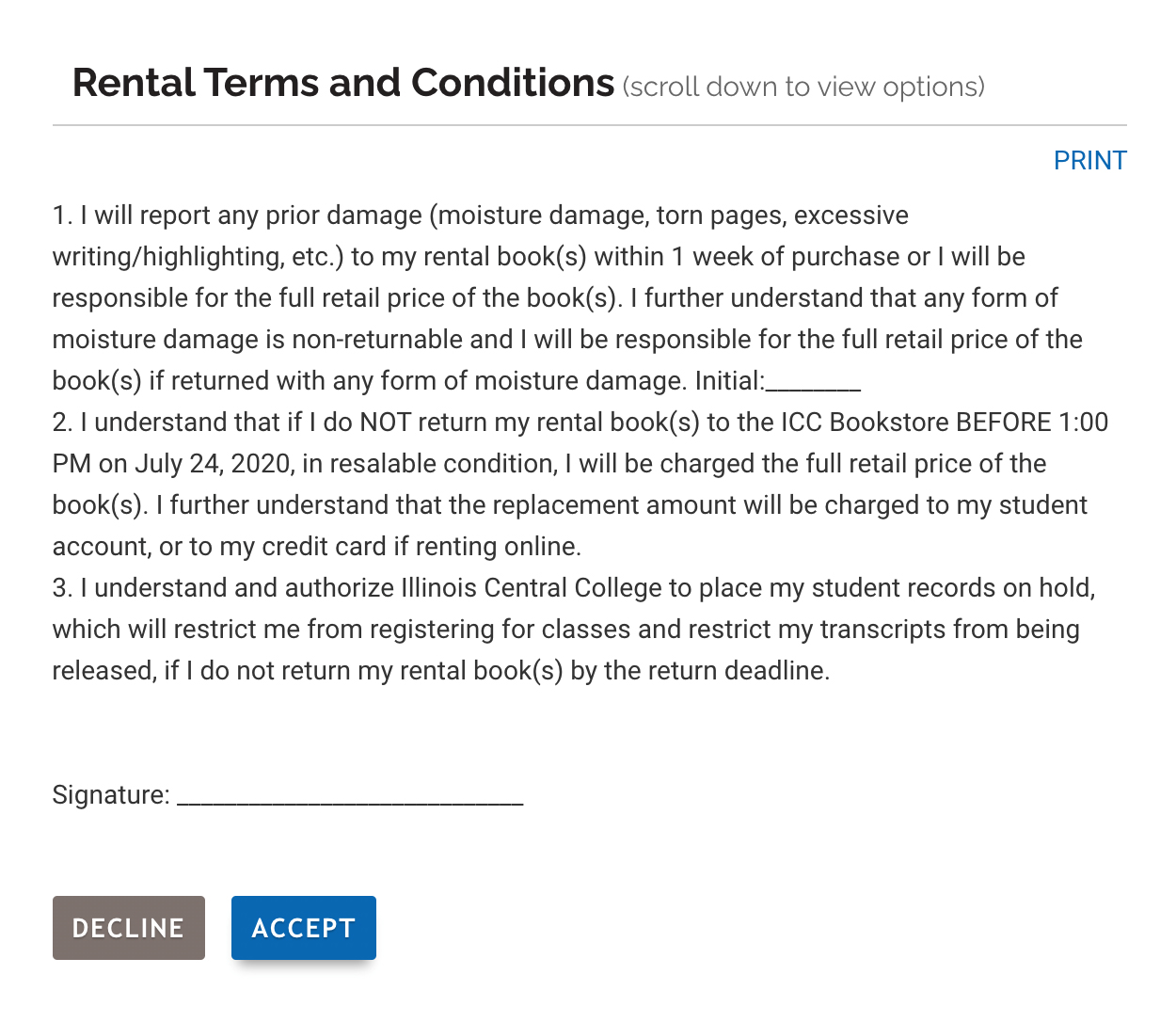
8. Verify Items:
9. Login to Account:
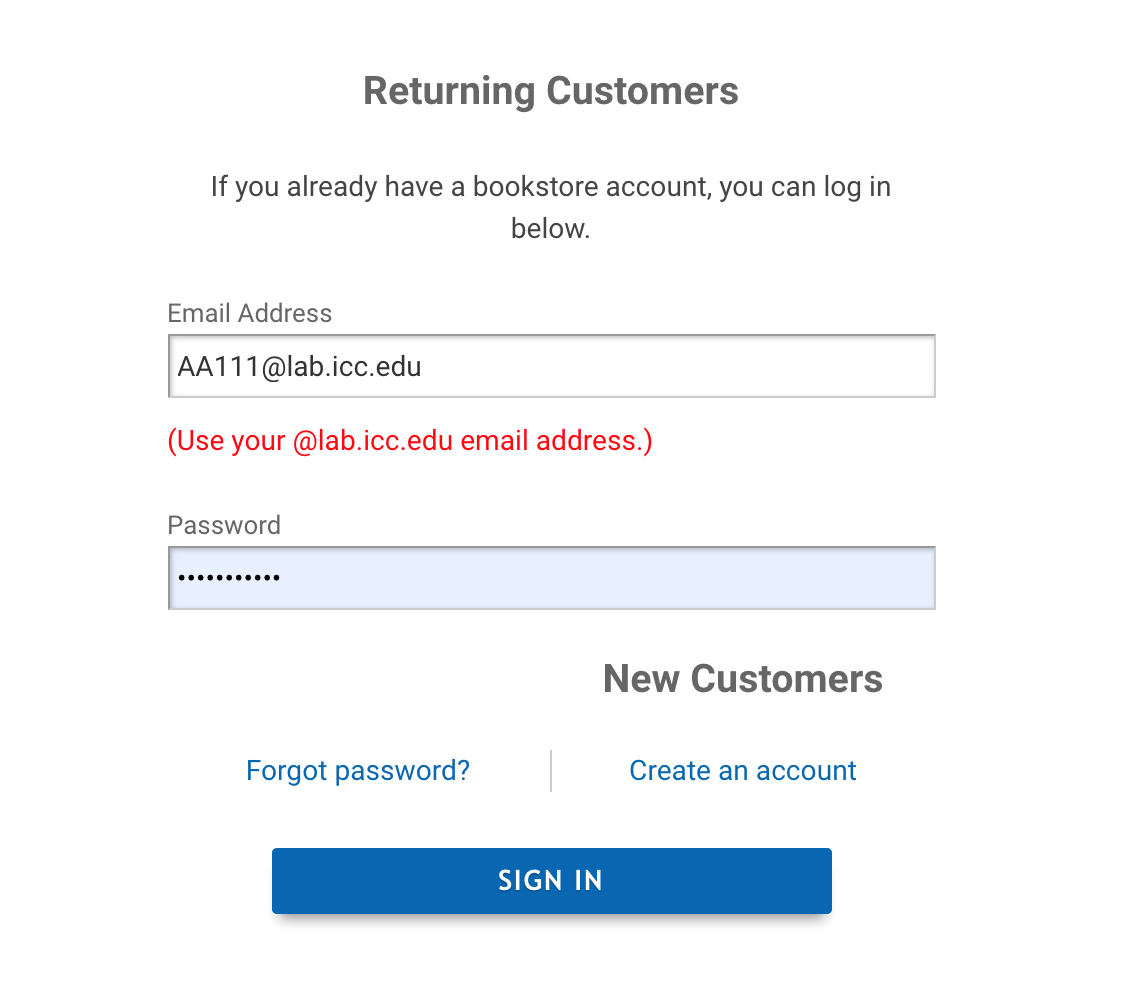

10. Textbook Agreement:
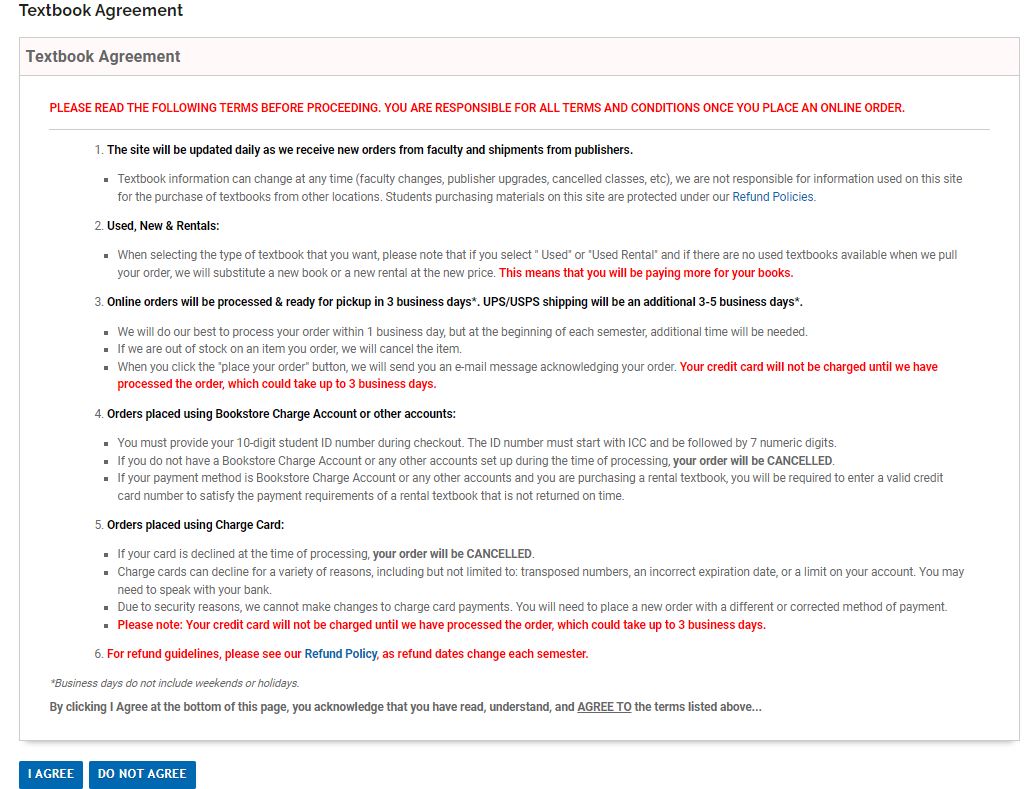

11. Shipping Information:
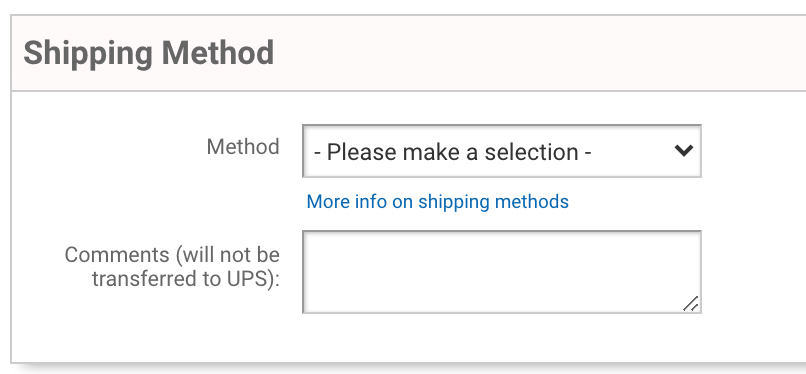
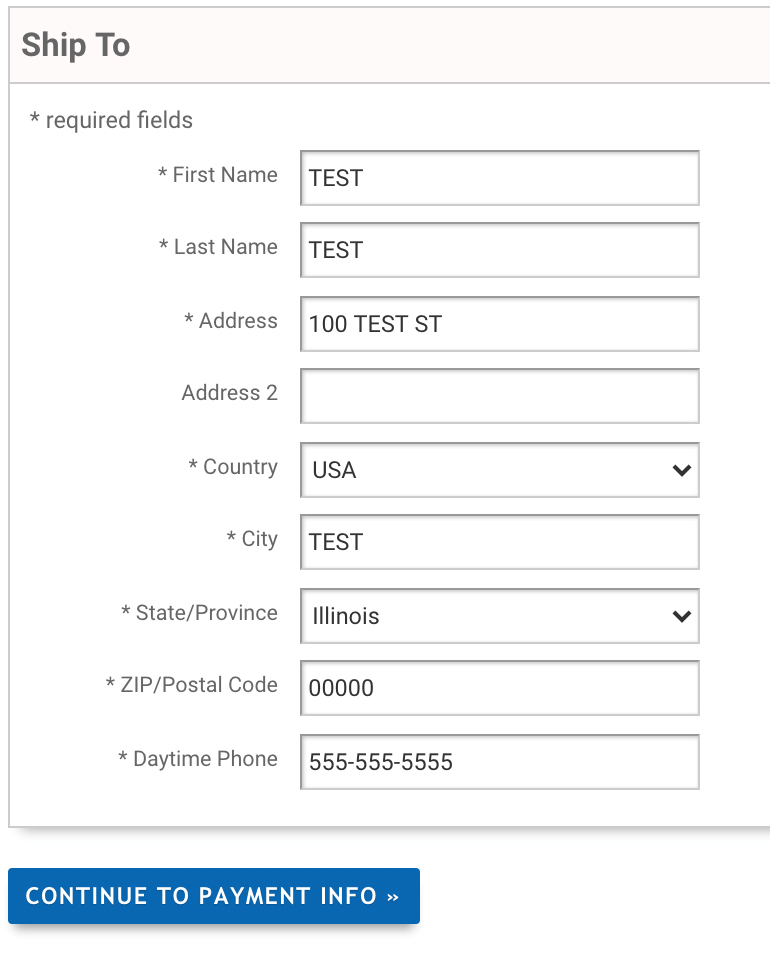

12. Payment Information:


13. Review the Order:
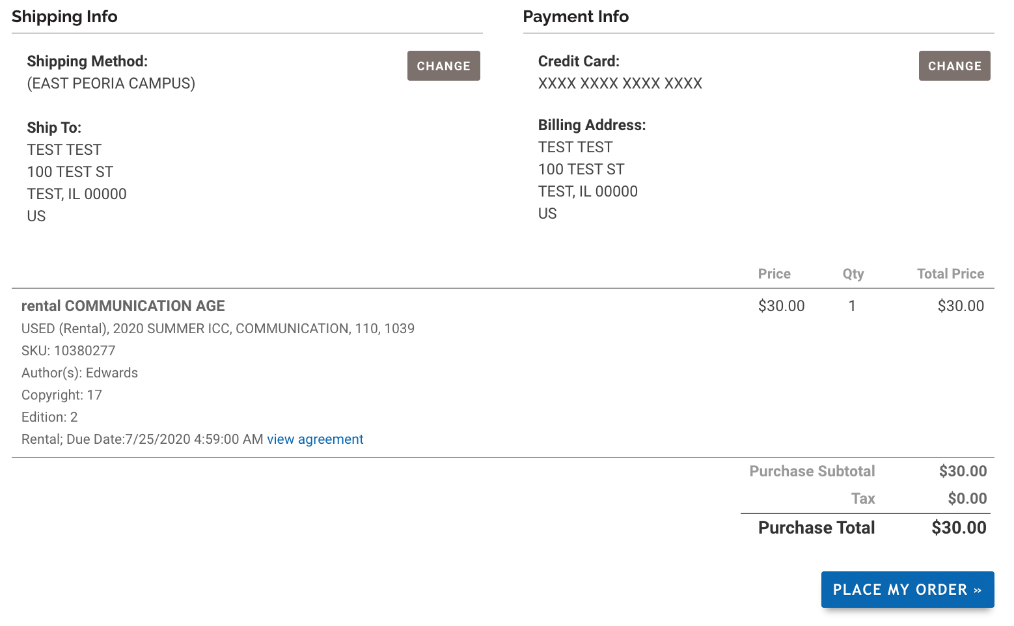
14. Placing the Order:

15. Confirmation Number & Email: