How To Create a Bookstore Account
- On the Bookstore website in the top right corner, click on "Sign In" where it says "You are not signed in."
- If you do not have a Bookstore account, click the "Create an account".
- Enter your email address and password.
- Email address will need to end in @lab.icc.edu.
- This does NOT have to be a legitimate ICC email. If a parent is
ordering gifts for a student, they can create any email that ends in @lab.icc.edu.
Once the account is created, they will need to change this email to any legitimate
email of their preference. This will be explained further in Step 4.
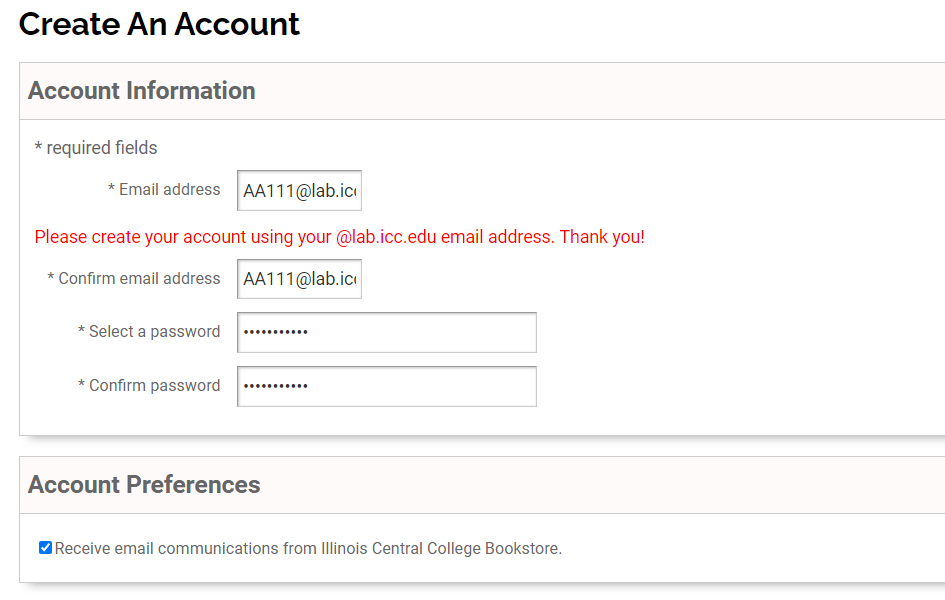
- Enter Shipping Information.
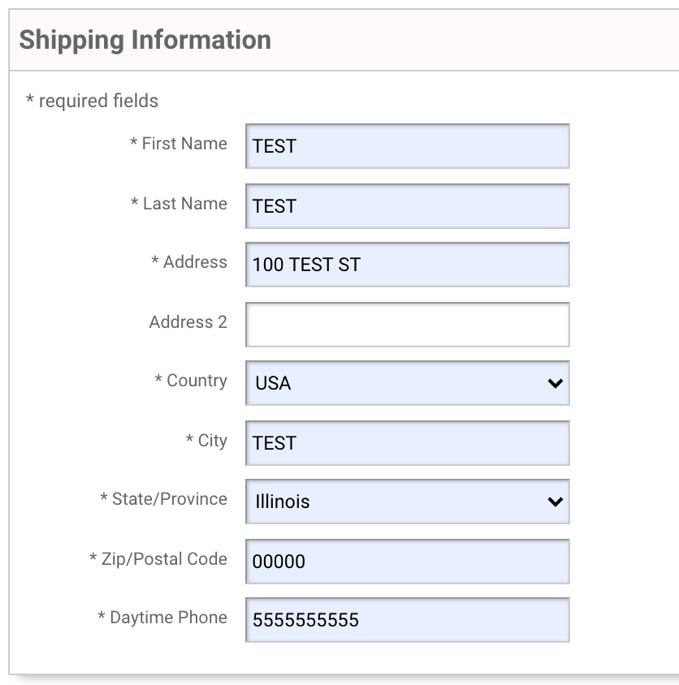
- Enter Billing Information. If billing information is the same as shipping,
click the “Same as shipping address” button to fill this out for you.
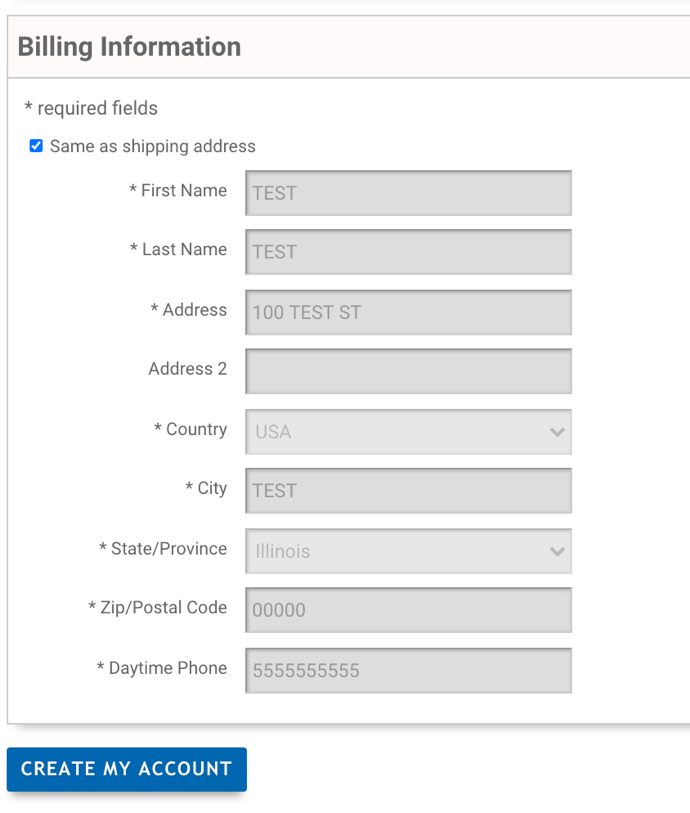
- Click “Create My Account.” This will take you to a page stating your account has been created. Here, you can click “Continue” to see your account information.
- For customers who did not use a legitimate @lab.icc.edu email, they will be able to change it here.
- Under Account Info, click “edit” next to the email address.
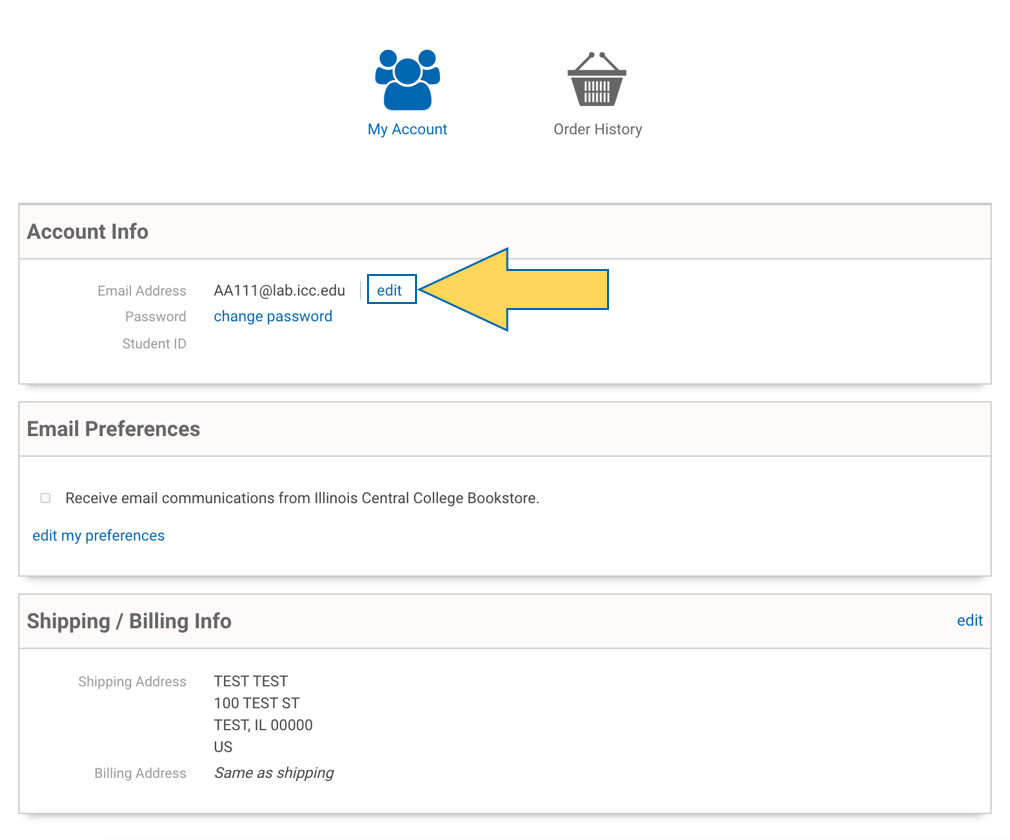
- This will take you to “Change Email Address.” Enter the email address you
prefer to use for your Bookstore account and confirm your password. Click "Save Changes.”
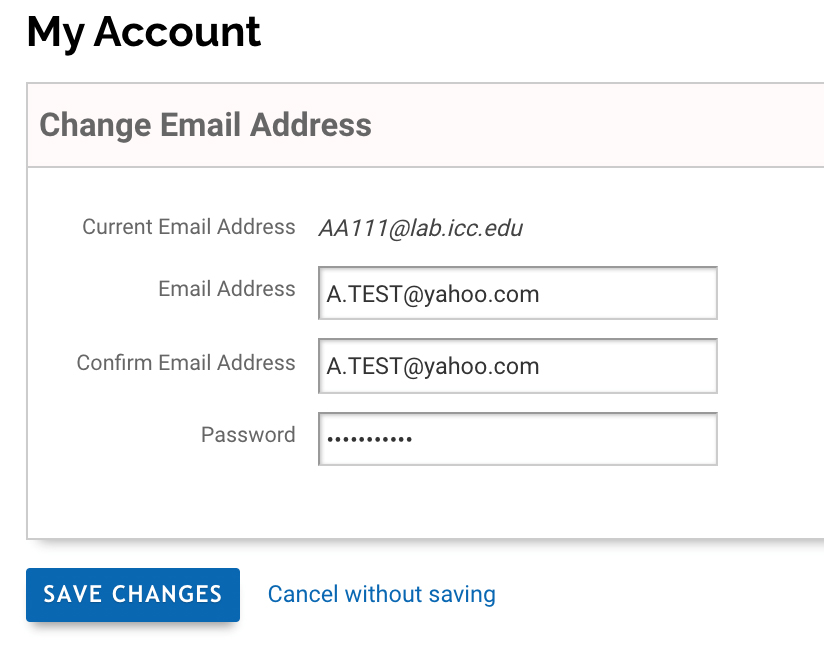
- This will now be the email the customer will use to log into their account. Any online order confirmations and Digital E-texts will also be sent to this email.
1. Home Page:
